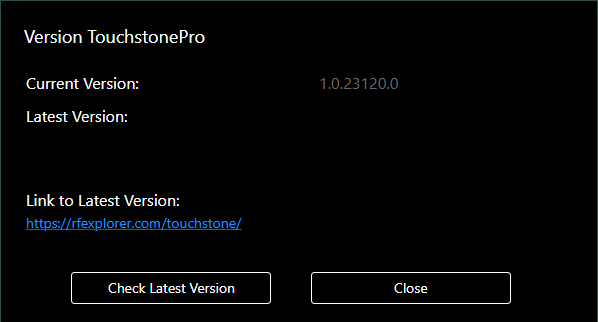Additional Features
Export Last Trace...
Export MaxHold Trace...
Exports the most recent RF spectrum trace in *.csv format. You can export either the current (green) or MaxHold (red) trace in *.csv format. The exported *.csv trace can be imported into either Shure's WWB6 or IAS software.
Add / Remove Reference Trace
Similar to 'Delta Trace', used to view changes in the RF spectrum compared to a user-supplied 'Reference' trace. Plotting the data in this way makes it easy to detect RF changes that differ from the Reference trace. The Reference trace is a *.csv file that had been previously exported by TouchstonePro. When you 'Add' a Reference trace then it is used as the scan range and the Start / Stop input settings are grayed-out and disabled. When you 'Remove' the Reference trace then the Start / Stop input settings are re-enabled. Also, when a Reference trace is added then the 'Delta' tab at the bottom changes to 'Reference'.
Save / Load Monitored Frequencies
Under the main menu's Tools / Monitored Frequencies item you'll see four options: 'Save...', 'Load...', 'Add Row' and 'Remove Row'. 'Save' is used to save the current list of monitored frequencies to file, and 'Load' is used to re-load them. In this way you don't need to re-enter your customized list of frequencies each time you run the program. 'Add Row' is used to add a blank row at the bottom of the list, and 'Remove Row' is used to remove the bottom-most frequency.
Save / Load Monitored Bands
Under the main menu's Tools / Monitored Bands item you'll see four options: 'Save...', 'Load...', 'Add Row' and 'Remove Row'. 'Save' is used to save the current list of monitored bands to file, and 'Load' is used to re-load them. In this way you don't need to re-enter your customized list of bands each time you run the program. 'Add Row' is used to add a blank row at the bottom of the list, and 'Remove Row' is used to remove the bottom-most band.
Check For Updates
Press the "Check Latest Version" for recent software updates. If a newer version exists you can download it from the blue link.