Installation
RFCoordinator runs natively under Windows and MacOS architectures -- both Intel x64 and Apple Silicon (M1/M2). When you register a license key it becomes associated with the serial number (S/N) of a specific RF Explorer device and NOT a machine. As a result, you can install the Windows and MacOS software on as many machines as you like.
System Requirements:
|
RF Analyzer |
Any model RF Explorer device connected to PC via USB cable that supports both power and data |
|
Operating System |
Windows 10 (or later), MacOS Catalina (10.15) or later, including both M1/M2 (ARM64) and Intel Core (x64) architectures |
|
Internet Connection |
Required for activating the license key, registration validation and tracking the trial period |
Download Latest Version:
Installation Notes:
1. Built-into the MacOS is a version of the Silicon Labs USB driver that is used by the RFCoordinator software. So -- there is no need to manually install USB driver software.
2. If the application does not recognize your RF Explorer device the most common cause is the USB cable -- they are not all created equal. RFCoordinator requires a USB cable that supports both power AND data.
Software Registration:
During software installation please review the EULA (End-User-License-Agreement). You are permitted to install the Windows and MacOS versions of the software on as many machines as you like. However, during the registration process the license key you purchased becomes associated with a particular RF Explorer device and its serial number. If you have only one RF Explorer device then you are good to go. But if you have more than one RF Explorer device then each will require their own license key.
The first time the application is launched you will be prompted to register the application. When the software was purchased you received an email with your license key. To register the program enter your email address (the one used when you purchased the software) and the license key you received by email. The serial number of the attached RF Explorer device also appears. If registration is successful then the registration information is persisted on the machine and you will not be prompted again. You can install the software on as many machines as you like -- both Windows and MacOS -- using the same license key. However, the serial number of the attached RF Explorer device must match with the serial number associated with the license key.
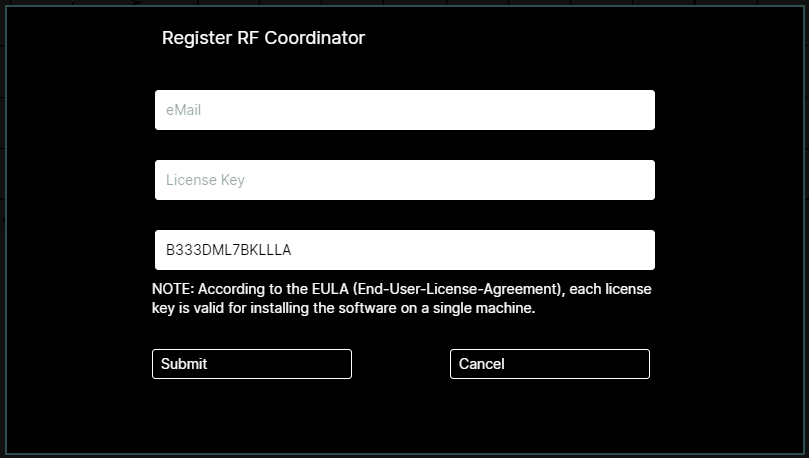
Trial Mode:
The RFCoordinator application supports a "Trial" mode. If you do not have a license key and the software has not been previously registered on your PC, then you will be prompted to run in "Trial" mode. "Trial" mode is fully functional -- the only limitation is the application is limited to 3 launches per RF Explorer device (i.e. serial number). After 3 launches the "Trial" mode ends and a license key is required to continue using the application.
.
Created with the Personal Edition of HelpNDoc: Effortlessly create a professional-quality documentation website with HelpNDoc