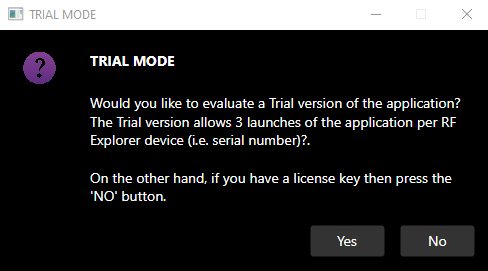Installation
IntermodAnalyzer runs natively under Windows and MacOS architectures -- both Intel x64 and Apple Silicon (M1/M2). When you register a license key it becomes associated with the serial number (S/N) of your PC. As a result, you can install the Windows or MacOS software on a single machine.
System Requirements:
|
RF Analyzer |
RTLSDR receiver (RTL2832U) |
|
Operating System |
Windows 10 (or later), MacOS Monterey (12.6) or later, including both M1/M2 (ARM64) and Intel Core (x64) architectures |
|
Internet Connection |
Required for activating the license key, registration validation and tracking the trial period |
Download Latest Version:
Driver Software:
MacOS:
Built-into the MacOS is a version of the software driver used by the IntermodAnalyzer application. So -- there is no need to install USB driver software.
Windows:
The Setup program installs the application and will then prompt you to run the Zadig utility program to install the WINUSB driver. Please follow the accompanying instructions. When the driver software is successfully installed and the RTLSDR receiver is recognized by the Windows operating system then you should see the "Bulk-In, Interface" device under the "Universal Serial Bus device" node in Device Manager (see below):
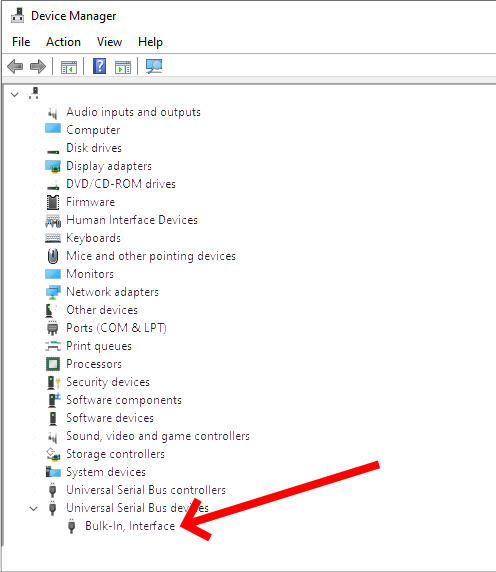
Software Registration:
During software installation please review the EULA (End-User-License-Agreement). With each license key you are permitted to install one copy of the Windows or MacOS version of the software on a single PC. If you wish to install the software on more than one PC then additional license keys will be required.
The first time the application is launched you will be prompted to register the application. When the software was purchased you received an email with your license key. To register the program enter your email address (the one used when you purchased the software) and the license key you received by email. The serial number of your PC also appears. If registration is successful then the registration information is persisted on the machine and you will not be prompted again. However, in order to validate the license key your PC needs to be connected to the Internet each time you launch the app. If a local Wi-Fi access point is not available you can use your mobile phone as a temporary hot spot -- it costs nothing and works the same as connecting your PC to an access point.
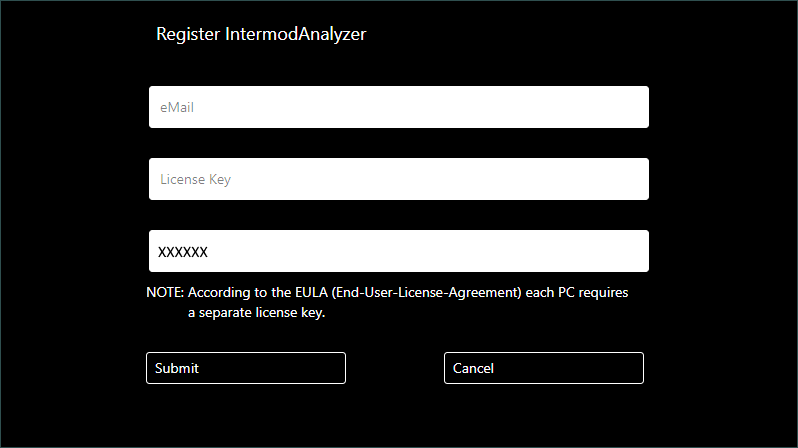
Trial Mode:
The IntermodAnalyzer application supports a "Trial" mode. If you do not have a license key and the software has not been previously registered on your PC, then you will be prompted to run in "Trial" mode. "Trial" mode is fully functional -- the only limitation is the application is limited to 3 launches per PC (i.e. serial number). After 3 launches the "Trial" mode ends and a license key is required to continue using the application.